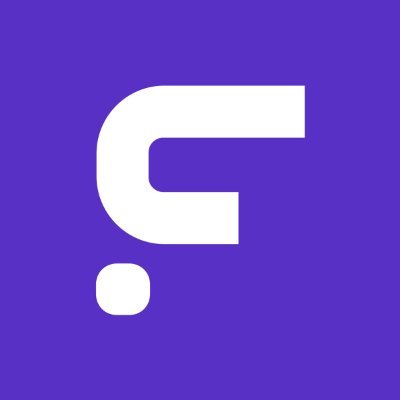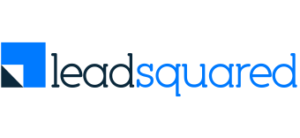Simply. Connect to the Apps you love
ZIWO Integrations and app connectors enable any team to engage more with clients and help them focus on their customer support tasks, sales, and any other interaction with customers!

Connect with your preferred apps via Readymade App Connectors
Join hundreds of companies that are willing to talk to their clients. Simply.
Cloud telephony and call center software deployed instantly